For small to medium-sized businesses, managing multiple software applications often leads to compatibility issues that disrupt productivity, increase support requests, and expose systems to security vulnerabilities. Software conflicts arise when different applications, operating systems, or hardware components interact incorrectly, causing performance issues, error messages, or crashes. These are common software problems that can range from minor inconveniences, like a program not working correctly, to severe system instability.
Software troubleshooting is essential for resolving these issues, but knowing why software conflicts happen and preventing them before they disrupt your operations is just as important. Understanding these conflicts and knowing how to fix software conflicts is critical for IT teams that support a range of devices and applications.
Identifying Common Causes of Software Conflicts
Software conflicts can arise from a variety of sources, many of which IT teams encounter frequently. Identifying these causes helps IT administrators quickly troubleshoot software issues and implement effective solutions. Common sources of conflict include:
Incompatible Software Updates:
After operating system updates (such as Windows updates), existing applications may stop working correctly or display error messages. This is common on Windows systems, where updates can alter system resources or security settings that applications rely on, creating software conflicts on Windows platforms.
Resource Limitations:
Limited system resources like memory and processing power often prevent applications from running simultaneously. For example, running multiple resource-intensive programs on older hardware can lead to performance issues and frequent crashes, as each application competes for limited CPU and memory.
Overlapping Functions:
Conflicts often occur between programs with similar functions. For instance, running multiple antivirus applications on the same computer creates resource conflicts, as these applications may view each other as security threats and interfere with real-time scanning processes.
Legacy Software and Compatibility Issues:
Older software applications often fail to function on new operating systems and hardware, leading to frequent errors and system crashes. Using compatibility mode or virtualization solutions can help, but for some legacy systems, dedicated support or updated software versions are required for compatibility with the latest OS versions.
Understanding these sources of conflict allows IT administrators to anticipate software compatibility issues, enabling them to respond proactively.
Troubleshooting Software Conflicts
Resolving software conflicts requires a structured approach because it enables IT teams to systematically diagnose issues, identify root causes, and implement solutions that prevent recurrence, minimizing downtime and optimizing system performance. Following these steps can help IT teams identify and resolve compatibility issues efficiently:
1. Identify the Problem:
Document symptoms such as crashes, slow system performance, or specific error messages. This information is critical for understanding whether the issue is related to system resources, application errors, or compatibility issues.
2. Isolate the Program:
Determine if closing or uninstalling a specific application resolves the issue. This step is important to identify software compatibility problems, especially if multiple applications are in conflict over shared system resources.
3. Use Diagnostic Tools:
Diagnostic tools like Task Manager, Windows Event Viewer, and other open-source troubleshooting tools are invaluable for monitoring system activity, pinpointing memory usage issues, and identifying programs causing CPU spikes. These insights can help IT administrators address conflicts by showing exactly where system performance is affected.
4. Update or Roll Back Software:
Keeping software up-to-date can resolve compatibility issues, as developers often release patches for known bugs. However, if the latest version of an application causes problems, rolling back to a previous version may restore system stability.
5. Test Compatibility Mode:
Compatibility mode is useful for running legacy applications on new operating systems. By emulating older OS versions, this feature allows applications that may not be compatible with modern environments to work correctly.
6. Restart the Computer:
In many cases, restarting the computer can temporarily resolve minor software conflicts by resetting system resources. This step is particularly helpful when troubleshooting common software problems, as it clears temporary conflicts in memory allocation.
Using these troubleshooting steps, you can efficiently identify root causes and apply solutions, reducing downtime and minimizing disruptions for end users.
Tools and Methods for Resolving Software Compatibility Issues
Utilizing specialized tools and methods can significantly improve software conflict resolution, especially for small IT teams balancing multiple responsibilities. The following tools for troubleshooting software conflicts are among the most effective:
Compatibility Mode:
Both Windows and macOS offer compatibility modes that allow legacy applications to run on newer operating systems. This setting is necessary for maintaining access to older, essential software that may not support the latest OS features but is still in use.
Patch Management Tools:
Regular patching resolves many compatibility issues, as developers release updates to fix bugs and improve performance. Patch management tools automate updates and reduce the risk of manual errors, helping IT teams keep software working correctly without constant intervention.
Virtualization:
Virtualization isolates software within a dedicated virtual environment, preventing conflicts with other programs. This is ideal for applications that don’t support the main operating system, enabling businesses to use essential programs while avoiding resource competition and compatibility issues.
Advanced Conflict Resolution Tools:
Microsoft Process Explorer, Sysinternals Suite, and similar diagnostic software allow IT teams to monitor system processes in real-time, detect resource conflicts, and manage system performance. These tools for troubleshooting software conflicts enable administrators to understand how applications interact and take preventive action to reduce compatibility issues.
These tools provide teams with advanced troubleshooting options, allowing them to resolve software conflicts with greater efficiency and accuracy.
Preventative Measures to Avoid Software Conflicts
Preventing software conflicts before they arise is of course more efficient than resolving them after they disrupt operations. Here are essential preventive strategies:
Regular System Updates:
Updating operating systems and applications regularly helps prevent compatibility issues. With automated patch management, IT teams can ensure systems stay current and avoid common compatibility problems introduced by outdated software versions.
Compatibility Testing:
Testing new applications in isolated environments, like sandboxes or virtual machines, allows IT staff to catch software issues early. This process is essential for applications with high integration demands, such as customer management or accounting software, which may interact with multiple systems.
Controlled Isolation:
Running high-conflict applications in separate environments—such as virtual machines—avoids resource contention and compatibility issues. By isolating applications, IT teams can prevent software issues from spreading to other areas of the system.
User Training on Best Practices:
Ensuring users follow IT policies on software use and updates reduces unintentional conflicts. Educating employees on how to properly install, update, and manage software helps avoid preventable issues and supports a stable IT environment.
Next Steps for a Conflict-Free Software Environment
Managing software compatibility issues is critical for maintaining a stable, productive IT environment. For IT teams, taking a structured approach to troubleshooting and applying preventive measures significantly reduces the frequency of conflicts. However, these efforts are time-consuming and demand specialized expertise to be effective, especially in complex IT environments with a mix of legacy and new applications.
Partnering with SparkNav provides a comprehensive solution to maintaining software compatibility across diverse environments. SparkNav offers advanced tools and professional support to handle everything from regular patch management and virtualization setup to real-time conflict monitoring and diagnostics. With SparkNav’s managed IT services, you can focus on growth and productivity, while we take care of software conflict resolution, performance monitoring, and preventive strategies.
Ready to establish a stable and conflict-free IT environment? Contact SparkNav today to learn how our customized managed services can keep your applications running smoothly, prevent compatibility issues, and provide the peace of mind your team needs to focus on what matters most.