Say goodbye to the frustration of repetitive tasks and the inefficiencies of juggling multiple tools. Microsoft Copilot is here to revolutionize your workflow, whether you’re overwhelmed by data analysis, struggling with document formatting, or just looking for ways to make collaboration easier. This AI-driven assistant integrates seamlessly with your favorite Microsoft 365 applications, transforming how you work by boosting efficiency and simplifying complex tasks.
This guide will show you how to get started with Microsoft Copilot and unlock its full potential to make your working life easier and more productive.
What is Microsoft Copilot?
Microsoft Copilot is an advanced, generative AI-powered assistant embedded within Microsoft 365 apps such as Word, Excel, PowerPoint, Outlook, and Microsoft Teams. Utilizing OpenAI’s cutting-edge large language models, Copilot can understand natural language commands, generate text, automate tasks, and provide deep data insights in real time. Think of it as having a versatile co-worker ready to assist you at any moment.
Getting Started with Copilot for Microsoft 365
Step 1: Checking Your License
Is Microsoft Copilot Included in Your License?
To use Microsoft Copilot, you need a valid Microsoft 365 subscription. Here’s how to check if your current plan includes Copilot:
- Log into your Microsoft 365 account.
- Navigate to your subscription details:
- Go to the Microsoft 365 Admin Center.
- Click on Billing > Your Products.
- Check the features included in your subscription. Look for mentions of AI capabilities, Copilot features, or Copilot Pro specifically.
If you’re unsure, contact Microsoft support or your IT administrator to confirm.
Free vs. Paid Versions
- Free Version: Limited access to basic features. Ideal for personal use or small teams.
- Paid Version: Full access to advanced features like comprehensive data analysis, enhanced collaboration tools, and automation capabilities. Essential for businesses and large teams.

Step 2: Accessing Microsoft Copilot
How to Access Copilot
Copilot is integrated within Microsoft 365 applications and can be accessed directly from these apps. Here’s how:
- Update Your Software: Ensure all your Microsoft 365 applications are up-to-date.
- Open a Microsoft 365 App: For example, Word, Excel, PowerPoint, or Teams.
- Look for the Copilot Icon: This is usually found in the toolbar or under the help/tools menu.
- Activate Copilot: If it’s your first time, you might need to enable it in the settings or follow on-screen prompts.
Step 3: Using Basic Commands
How to Use Copilot
Start with these simple commands to get accustomed to how Copilot works:
- In Word:
- “Insert a table with 3 columns and 5 rows.”
- “Summarize this document.”
- In Excel:
- “Create a chart from this data.”
- “Generate a pivot table for sales data.”
- In PowerPoint:
- “Add a new slide with the title ‘Project Overview’.”
- “Suggest images for this slide.”
- In Teams:
- “Summarize meeting notes.”
- “Set a reminder for the team meeting next Monday.”
Step 4: Customizing Copilot
How to Make Copilot Work for You
Customize Copilot to fit your workflow:
- Settings: Adjust settings for formatting, tone, and preferences.
- Templates: Create and use templates for documents, spreadsheets, and presentations.
- Integration: Ensure Copilot is integrated with other tools and services you use, which might require initial setup but enhances functionality.
Step 5: Exploring Advanced Features
How to Maximize Your Productivity
Once you’re comfortable with the basics, it’s time to dive into some of Copilot’s advanced features.
- Data Analysis in Excel: Ask Copilot to “analyze last quarter’s sales data” for comprehensive insights.
- Content Creation in PowerPoint: Use Copilot to automate content creation, saving you time and ensuring professional results.
- Task Automation in Outlook: Automate routine tasks like scheduling meetings or drafting standard emails.
Limitations and Learning
As powerful as Copilot is, it’s important to be aware of its limitations and how to maximize its effectiveness.
- Data Privacy: Ensure sensitive data is handled according to your organization’s policies.
- Command Limitations: While powerful, Copilot may not handle highly specialized tasks without additional input.
- Continuous Improvement: Provide feedback to help Copilot learn and improve over time.
Business Success with Microsoft Copilot: Next Steps
Microsoft Copilot can transform your workflow by simplifying complex tasks and automating repetitive ones. To fully integrate Copilot and maximize its benefits, start by conducting training sessions to ensure your team is well-versed in using Copilot. Hosting workshops or training sessions can cover basic commands and advanced features.
Next, tailor Copilot to fit your specific business needs by customizing settings and integrating it with other essential tools to create a seamless workflow. Regularly review how Copilot is being used within your organization by gathering feedback from employees and making necessary adjustments to improve efficiency.
Stay updated with the latest features released by Microsoft to ensure you are leveraging the full capabilities of Copilot. Periodically assess the return on investment by measuring time saved, productivity gains, and overall impact on business processes to ensure Copilot is delivering value.
For personalized assistance and expert guidance on integrating Microsoft Copilot and generative AI into your business, contact our team at SparkNav. With our deep expertise and client-focused approach, we’ll help you harness the full potential of Copilot to drive your business forward. Reach out to SparkNav today and let’s embark on this journey to enhanced productivity together.